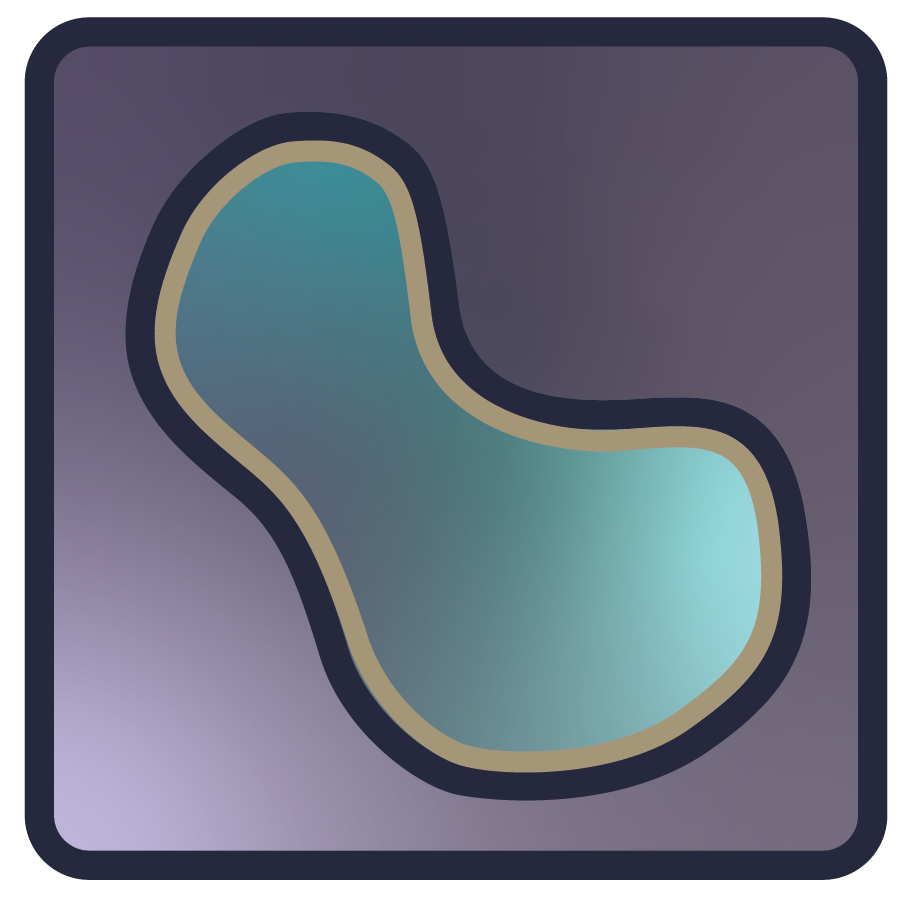Preferences#
napari settings#
napari provides persistent settings that are stored on a per environment basis. This means that if you have multiple Python environments, each with a napari installation (e.g. different versions), the napari in each environment will have its own set of stored preferences. So, for example, you could have an environment where napari always uses the Light theme and another one where napari always uses the Dark theme.
A wide range of settings are available, organized into sections, and described in more detail below.
Where settings are stored#
Settings are stored in a settings.yaml file and napari uses appdirs
to determine the save location: the platform-specific user configuration directory.
You can check where a napari installation has stored settings by looking for “Settings path” in the output of:
napari --info
Resetting settings to defaults using the command line (CLI)#
Sometimes, for example due to a version change, an issue with the stored settings can prevent napari from launching or cause other issues. In those cases, it can be useful to reset the settings to the defaults from the command line. To reset all napari settings to the default values:
napari --reset
Programmatic access to the settings#
Settings are managed by getting the global settings object and modifying settings:
from napari.settings import get_settings
settings = get_settings()
# then modify... e.g:
settings.appearance.theme = 'dark'
You can get more information about individual settings, their types, and default values in each of the settings section descriptions below.
The Preferences dialog#
napari provides a Preferences dialog to manage the settings using a graphical user interface (GUI). Importantly, this dialog also allows you to customize napari keyboard shortcuts (keybindings).
On Windows and Linux, the Preferences dialog can be accessed in the File menu. On macOS, it can be accessed in the napari menu.
The settings are grouped by sections that are accessible in a list on the left side of the dialog.
Application Settings#
Main application settings.
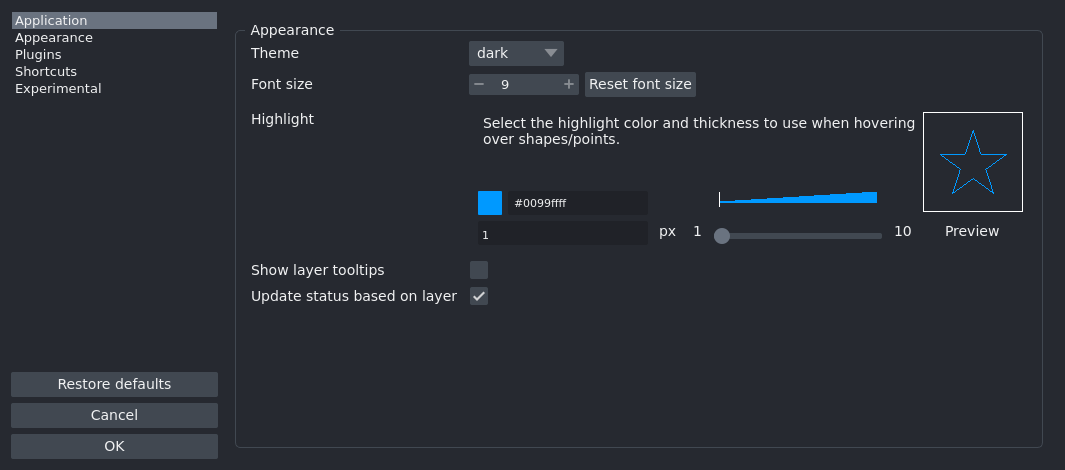
More details on the individual Application settings
Brush size on mouse move modifiers
Modifiers to activate changing the brush size by moving the mouse.
Access programmatically with
SETTINGS.application.brush_size_on_mouse_move_modifiers.Environmental variable:
NAPARI_APPLICATION_BRUSH_SIZE_ON_MOUSE_MOVE_MODIFIERSType:
BrushSizeOnMouseModifiersDefault:
<BrushSizeOnMouseModifiers.ALT: 'Alt'>.
Confirm window or application closing
Ask for confirmation before closing a napari window or application (all napari windows).
Access programmatically with
SETTINGS.application.confirm_close_window.Environmental variable:
NAPARI_APPLICATION_CONFIRM_CLOSE_WINDOWType:
boolDefault:
True.
Console notification level
Select the notification level for the console.
Access programmatically with
SETTINGS.application.console_notification_level.Environmental variable:
NAPARI_APPLICATION_CONSOLE_NOTIFICATION_LEVELType:
NotificationSeverityDefault:
<NotificationSeverity.NONE: 'none'>.
Dask cache
Settings for dask cache (does not work with distributed arrays)
Access programmatically with
SETTINGS.application.dask.Environmental variable:
NAPARI_APPLICATION_DASKType:
DaskSettingsDefault:
DaskSettings(enabled=True, cache=4.193144832).
Depth Axis Orientation
Orientation of the depth axis in 3D view. Default is “Towards”; <0.6.0 was “Away”.
Access programmatically with
SETTINGS.application.depth_axis_orientation.Environmental variable:
NAPARI_APPLICATION_DEPTH_AXIS_ORIENTATIONType:
DepthAxisOrientationDefault:
<DepthAxisOrientation.TOWARDS: 'towards'>.
Grid Height
Number of rows in the grid.
Access programmatically with
SETTINGS.application.grid_height.Environmental variable:
NAPARI_APPLICATION_GRID_HEIGHTType:
ConstrainedIntValueDefault:
-1.
Grid Spacing
The amount of spacing inbetween grid viewboxes. If between 0 and 1, it is interpreted as a proportion of the size of the viewboxes. If equal or greater than 1, it is interpreted as screen pixels.
Access programmatically with
SETTINGS.application.grid_spacing.Environmental variable:
NAPARI_APPLICATION_GRID_SPACINGType:
ConstrainedFloatValueDefault:
0.
Grid Stride
Number of layers to place in each grid viewbox before moving on to the next viewbox. A negative stride will cause the order in which the layers are placed in the grid to be reversed. 0 is not a valid entry.
Access programmatically with
SETTINGS.application.grid_stride.Environmental variable:
NAPARI_APPLICATION_GRID_STRIDEType:
ConstrainedIntValueDefault:
1.
Grid Width
Number of columns in the grid.
Access programmatically with
SETTINGS.application.grid_width.Environmental variable:
NAPARI_APPLICATION_GRID_WIDTHType:
ConstrainedIntValueDefault:
-1.
GUI notification level
Select the notification level for the user interface.
Access programmatically with
SETTINGS.application.gui_notification_level.Environmental variable:
NAPARI_APPLICATION_GUI_NOTIFICATION_LEVELType:
NotificationSeverityDefault:
<NotificationSeverity.INFO: 'info'>.
Delay to treat button as hold in seconds
This affects certain actions where a short press and a long press have different behaviors, such as changing the mode of a layer permanently or only during the long press.
Access programmatically with
SETTINGS.application.hold_button_delay.Environmental variable:
NAPARI_APPLICATION_HOLD_BUTTON_DELAYType:
floatDefault:
0.5.
Horizontal Axis Orientation
Orientation of the horizontal axis in 2D and 3D view. Default is “Right”.
Access programmatically with
SETTINGS.application.horizontal_axis_orientation.Environmental variable:
NAPARI_APPLICATION_HORIZONTAL_AXIS_ORIENTATIONType:
HorizontalAxisOrientationDefault:
<HorizontalAxisOrientation.RIGHT: 'right'>.
Language
Select the display language for the user interface.
Access programmatically with
SETTINGS.application.language.Environmental variable:
NAPARI_APPLICATION_LANGUAGEType:
LanguageDefault:
'en'.
New labels data type
data type for labels layers created with the “new labels” button.
Access programmatically with
SETTINGS.application.new_labels_dtype.Environmental variable:
NAPARI_APPLICATION_NEW_LABELS_DTYPEType:
LabelDTypesDefault:
<LabelDTypes.uint8: 'uint8'>.
Playback frames per second
Playback speed in frames per second.
Access programmatically with
SETTINGS.application.playback_fps.Environmental variable:
NAPARI_APPLICATION_PLAYBACK_FPSType:
intDefault:
10.
Playback loop mode
Loop mode for playback.
Access programmatically with
SETTINGS.application.playback_mode.Environmental variable:
NAPARI_APPLICATION_PLAYBACK_MODEType:
LoopModeDefault:
<LoopMode.LOOP: 'loop'>.
Save window geometry
Toggle saving the main window size and position.
Access programmatically with
SETTINGS.application.save_window_geometry.Environmental variable:
NAPARI_APPLICATION_SAVE_WINDOW_GEOMETRYType:
boolDefault:
True.
Save window state
Toggle saving the main window state of widgets.
Access programmatically with
SETTINGS.application.save_window_state.Environmental variable:
NAPARI_APPLICATION_SAVE_WINDOW_STATEType:
boolDefault:
False.
Full path to a startup script
Path to a Python script that will be executed on napari startup. This can be used to customize the behavior of napari or load specific plugins automatically.
Access programmatically with
SETTINGS.application.startup_script.Environmental variable:
NAPARI_APPLICATION_STARTUP_SCRIPTType:
PathDefault:
PosixPath('.').
Vertical Axis Orientation
Orientation of the vertical axis in 2D and 3D view. Default is “Down”.
Access programmatically with
SETTINGS.application.vertical_axis_orientation.Environmental variable:
NAPARI_APPLICATION_VERTICAL_AXIS_ORIENTATIONType:
VerticalAxisOrientationDefault:
<VerticalAxisOrientation.DOWN: 'down'>.
Appearance Settings#
User interface appearance settings.
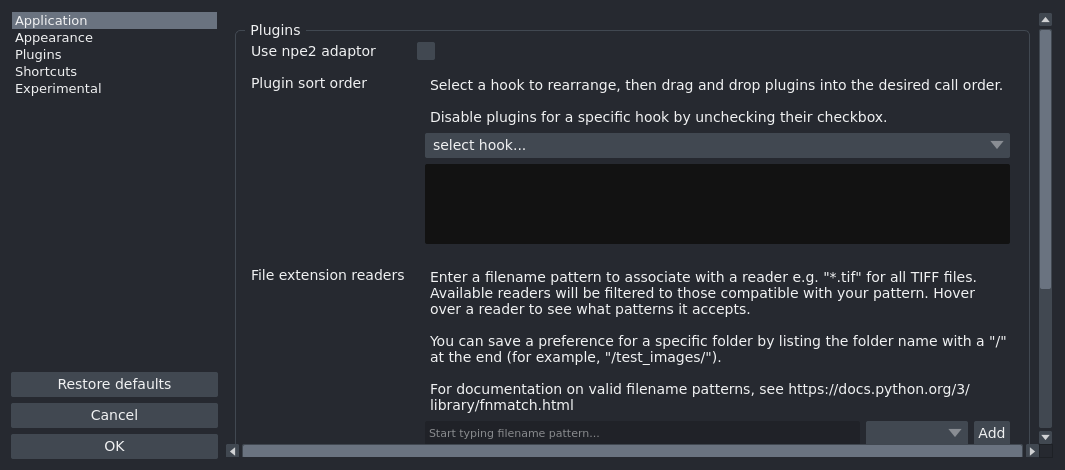
More details on the individual Appearance settings
Font size
Select the user interface font size.
Access programmatically with
SETTINGS.appearance.font_size.Environmental variable:
NAPARI_APPEARANCE_FONT_SIZEType:
ConstrainedIntValueDefault:
9.
Highlight
Select the highlight color and thickness to use when hovering over shapes/points.
Access programmatically with
SETTINGS.appearance.highlight.Environmental variable:
NAPARI_APPEARANCE_HIGHLIGHTType:
HighlightSettingsDefault:
HighlightSettings(highlight_thickness=1, highlight_color=[0.0, 0.6, 1.0, 1.0]).
Show layer tooltips
Toggle to display a tooltip on mouse hover.
Access programmatically with
SETTINGS.appearance.layer_tooltip_visibility.Environmental variable:
NAPARI_APPEARANCE_LAYER_TOOLTIP_VISIBILITYType:
boolDefault:
False.
Theme
Select the user interface theme.
Access programmatically with
SETTINGS.appearance.theme.Environmental variable:
NAPARI_APPEARANCE_THEMEType:
ThemeDefault:
'dark'.
Update status based on layer
Calculate status bar based on current active layer and mouse position.
Access programmatically with
SETTINGS.appearance.update_status_based_on_layer.Environmental variable:
NAPARI_APPEARANCE_UPDATE_STATUS_BASED_ON_LAYERType:
boolDefault:
True.
Plugins Settings#
Plugins settings.
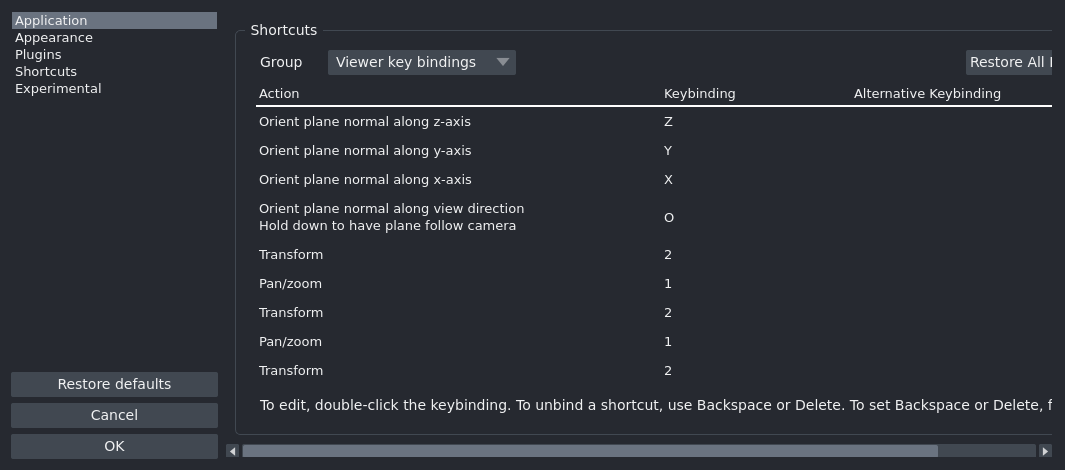
More details on the individual Plugins settings
Plugin sort order
Sort plugins for each action in the order to be called.
Access programmatically with
SETTINGS.plugins.call_order.Environmental variable:
NAPARI_PLUGINS_CALL_ORDERType:
Mapping[str, list[napari.settings._plugins.PluginHookOption]]Default:
{}.
File extension readers
Assign file extensions to specific reader plugins
Access programmatically with
SETTINGS.plugins.extension2reader.Environmental variable:
NAPARI_PLUGINS_EXTENSION2READERType:
Mapping[str, str]Default:
{}.
Only warn for new adapted plugins
Only warn about newly installed adapted plugins. Leave unchecked to receive warning with each startup.
Access programmatically with
SETTINGS.plugins.only_new_shimmed_plugins_warning.Environmental variable:
NAPARI_PLUGINS_ONLY_NEW_SHIMMED_PLUGINS_WARNINGType:
boolDefault:
False.
Use npe2 adaptor
Use npe2-adaptor for first generation plugins. When an npe1 plugin is found, this option will import its contributions and create/cache a ‘shim’ npe2 manifest that allows it to be treated like an npe2 plugin (with delayed imports, etc…)
Access programmatically with
SETTINGS.plugins.use_npe2_adaptor.Environmental variable:
NAPARI_PLUGINS_USE_NPE2_ADAPTORType:
boolDefault:
True.
Shortcuts Settings#
Shortcut settings.
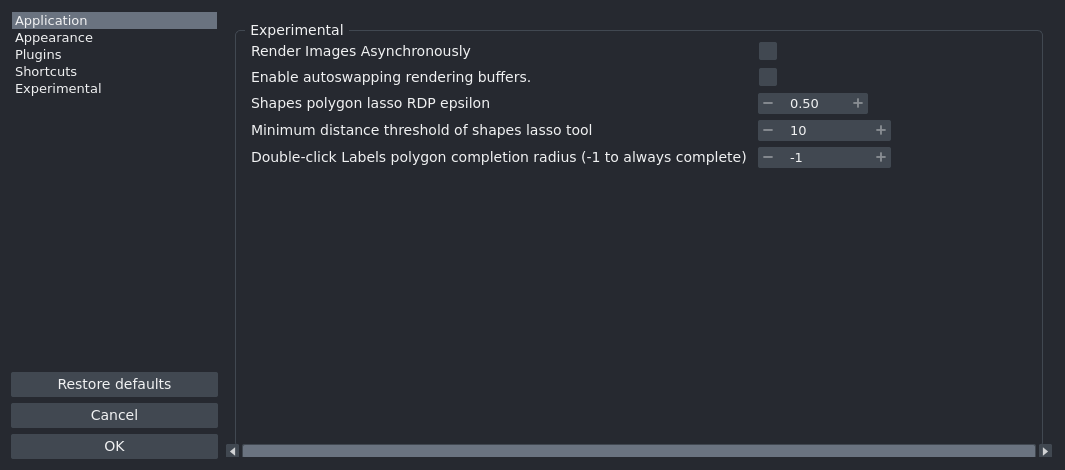
More details on the individual Shortcuts settings
shortcuts
Set keyboard shortcuts for actions.
Access programmatically with
SETTINGS.shortcuts.shortcuts.Environmental variable:
NAPARI_SHORTCUTS_SHORTCUTSType:
Mapping[str, list[app_model.types._keys._keybindings.KeyBinding]]
Default Shortcuts
Action |
Shortcut |
|---|---|
napari:toggle_console_visibility |
[<KeyBinding at 0x7f37b3372de0: Ctrl+Shift+C>] |
napari:toggle_ndisplay |
[<KeyBinding at 0x7f37b33731d0: Ctrl+Y>] |
napari:toggle_theme |
[<KeyBinding at 0x7f37b3372d50: Ctrl+Shift+T>] |
napari:reset_view |
[<KeyBinding at 0x7f37b3372c90: Ctrl+R>] |
napari:delete_selected_layers |
[<KeyBinding at 0x7f37b3372b40: Ctrl+Delete>, <KeyBinding at 0x7f37b3372b70: Ctrl+Backspace>] |
napari:show_shortcuts |
[<KeyBinding at 0x7f37b3372a20: Ctrl+Alt+/>] |
napari:increment_dims_left |
[<KeyBinding at 0x7f37b33729f0: Left>] |
napari:increment_dims_right |
[<KeyBinding at 0x7f37b33728d0: Right>] |
napari:focus_axes_up |
[<KeyBinding at 0x7f37b3372930: Alt+Up>] |
napari:focus_axes_down |
[<KeyBinding at 0x7f37b33727b0: Alt+Down>] |
napari:roll_axes |
[<KeyBinding at 0x7f37b3372810: Ctrl+E>] |
napari:transpose_axes |
[<KeyBinding at 0x7f37b33726c0: Ctrl+T>] |
napari:rotate_layers |
[<KeyBinding at 0x7f37b33726f0: Ctrl+Alt+T>] |
napari:toggle_grid |
[<KeyBinding at 0x7f37b33725a0: Ctrl+G>] |
napari:toggle_selected_visibility |
[<KeyBinding at 0x7f37b3372570: V>] |
napari:toggle_unselected_visibility |
[<KeyBinding at 0x7f37b3372480: Shift+V>] |
napari:select_layer_above |
[<KeyBinding at 0x7f37b33724b0: Ctrl+Up>] |
napari:select_layer_below |
[<KeyBinding at 0x7f37b3372360: Ctrl+Down>] |
napari:show_only_layer_above |
[<KeyBinding at 0x7f37b3372330: Shift+Alt+Up>] |
napari:show_only_layer_below |
[<KeyBinding at 0x7f37b3372210: Shift+Alt+Down>] |
napari:hold_for_pan_zoom |
[<KeyBinding at 0x7f37b3372270: Space>] |
napari:activate_labels_erase_mode |
[<KeyBinding at 0x7f37b3372120: 1>, <KeyBinding at 0x7f37b3372150: E>] |
napari:activate_labels_paint_mode |
[<KeyBinding at 0x7f37b3371fd0: 2>, <KeyBinding at 0x7f37b3371fa0: P>] |
napari:activate_labels_polygon_mode |
[<KeyBinding at 0x7f37b3371e80: 3>] |
napari:activate_labels_fill_mode |
[<KeyBinding at 0x7f37b3371ee0: 4>, <KeyBinding at 0x7f37b3371dc0: F>] |
napari:activate_labels_picker_mode |
[<KeyBinding at 0x7f37b3371d90: 5>, <KeyBinding at 0x7f37b3371c70: L>] |
napari:activate_labels_pan_zoom_mode |
[<KeyBinding at 0x7f37b3371cd0: 6>, <KeyBinding at 0x7f37b3371b50: Z>] |
napari:activate_labels_transform_mode |
[<KeyBinding at 0x7f37b3371bb0: 7>] |
napari:new_label |
[<KeyBinding at 0x7f37b3371a60: M>] |
napari:swap_selected_and_background_labels |
[<KeyBinding at 0x7f37b3371a90: X>] |
napari:decrease_label_id |
[<KeyBinding at 0x7f37b33718e0: ->] |
napari:increase_label_id |
[<KeyBinding at 0x7f37b3371940: =>] |
napari:decrease_brush_size |
[<KeyBinding at 0x7f37b33717f0: [>] |
napari:increase_brush_size |
[<KeyBinding at 0x7f37b3371820: ]>] |
napari:toggle_preserve_labels |
[<KeyBinding at 0x7f37b3371250: B>] |
napari:reset_polygon |
[<KeyBinding at 0x7f37b3371700: Escape>] |
napari:complete_polygon |
[<KeyBinding at 0x7f37b33715e0: Enter>] |
napari:activate_points_add_mode |
[<KeyBinding at 0x7f37b3371610: 2>, <KeyBinding at 0x7f37b3371460: P>] |
napari:activate_points_select_mode |
[<KeyBinding at 0x7f37b33714c0: 3>, <KeyBinding at 0x7f37b33713a0: S>] |
napari:activate_points_pan_zoom_mode |
[<KeyBinding at 0x7f37b3371370: 4>, <KeyBinding at 0x7f37b3371280: Z>] |
napari:activate_points_transform_mode |
[<KeyBinding at 0x7f37b33712b0: 5>] |
napari:select_all_in_slice |
[<KeyBinding at 0x7f37b3371100: A>, <KeyBinding at 0x7f37b3371160: Ctrl+A>] |
napari:select_all_data |
[<KeyBinding at 0x7f37b3370fe0: Shift+A>] |
napari:delete_selected_points |
[<KeyBinding at 0x7f37b3371040: 1>, <KeyBinding at 0x7f37b3370ec0: Delete>, <KeyBinding at 0x7f37b3370f20: Backspace>] |
napari:activate_add_rectangle_mode |
[<KeyBinding at 0x7f37b3370dd0: R>] |
napari:activate_add_ellipse_mode |
[<KeyBinding at 0x7f37b3370e00: E>] |
napari:activate_add_line_mode |
[<KeyBinding at 0x7f37b3370c50: L>] |
napari:activate_add_path_mode |
[<KeyBinding at 0x7f37b3370cb0: T>] |
napari:activate_add_polyline_mode |
[<KeyBinding at 0x7f37b3370b90: Shift+L>] |
napari:activate_add_polygon_mode |
[<KeyBinding at 0x7f37b3370b60: P>] |
napari:activate_add_polygon_lasso_mode |
[<KeyBinding at 0x7f37b3370a70: Shift+P>] |
napari:activate_direct_mode |
[<KeyBinding at 0x7f37b3370aa0: 4>, <KeyBinding at 0x7f37b3370950: D>] |
napari:activate_select_mode |
[<KeyBinding at 0x7f37b3370920: 5>, <KeyBinding at 0x7f37b3370800: S>] |
napari:activate_shapes_pan_zoom_mode |
[<KeyBinding at 0x7f37b3370860: 6>, <KeyBinding at 0x7f37b33706e0: Z>] |
napari:activate_shapes_transform_mode |
[<KeyBinding at 0x7f37b3370740: 7>] |
napari:activate_vertex_insert_mode |
[<KeyBinding at 0x7f37b33705f0: 2>, <KeyBinding at 0x7f37b3370620: I>] |
napari:activate_vertex_remove_mode |
[<KeyBinding at 0x7f37b3370500: 1>, <KeyBinding at 0x7f37b3370170: X>] |
napari:copy_selected_shapes |
[<KeyBinding at 0x7f37b33701a0: Ctrl+C>] |
napari:paste_shape |
[<KeyBinding at 0x7f37b33702c0: Ctrl+V>] |
napari:move_shapes_selection_to_front |
[<KeyBinding at 0x7f37b33700e0: F>] |
napari:move_shapes_selection_to_back |
[<KeyBinding at 0x7f37b3370470: B>] |
napari:select_shapes_in_slice |
[<KeyBinding at 0x7f37b3370260: A>, <KeyBinding at 0x7f37b3370380: Ctrl+A>] |
napari:delete_selected_shapes |
[<KeyBinding at 0x7f37b3370350: 3>, <KeyBinding at 0x7f37b43dba70: Delete>, <KeyBinding at 0x7f37b45377a0: Backspace>] |
napari:finish_drawing_shape |
[<KeyBinding at 0x7f37b4f8c050: Enter>, <KeyBinding at 0x7f37b4f8f0b0: Escape>] |
napari:orient_plane_normal_along_x |
[<KeyBinding at 0x7f37b7cf3d70: X>] |
napari:orient_plane_normal_along_y |
[<KeyBinding at 0x7f37b7cf3d10: Y>] |
napari:orient_plane_normal_along_z |
[<KeyBinding at 0x7f37b81bfc80: Z>] |
napari:orient_plane_normal_along_view_direction |
[<KeyBinding at 0x7f37b81bdd90: O>] |
napari:activate_image_pan_zoom_mode |
[<KeyBinding at 0x7f37b81be8d0: 1>] |
napari:activate_image_transform_mode |
[<KeyBinding at 0x7f37b81bf1a0: 2>] |
napari:activate_vectors_pan_zoom_mode |
[<KeyBinding at 0x7f37b81bfb00: 1>] |
napari:activate_vectors_transform_mode |
[<KeyBinding at 0x7f37b81be6f0: 2>] |
napari:activate_tracks_pan_zoom_mode |
[<KeyBinding at 0x7f37b81bf2f0: 1>] |
napari:activate_tracks_transform_mode |
[<KeyBinding at 0x7f37b81bee10: 2>] |
napari:activate_surface_pan_zoom_mode |
[<KeyBinding at 0x7f37b81bd7f0: 1>] |
napari:activate_surface_transform_mode |
[<KeyBinding at 0x7f37b81be150: 2>] |
Experimental Settings#
Experimental settings.
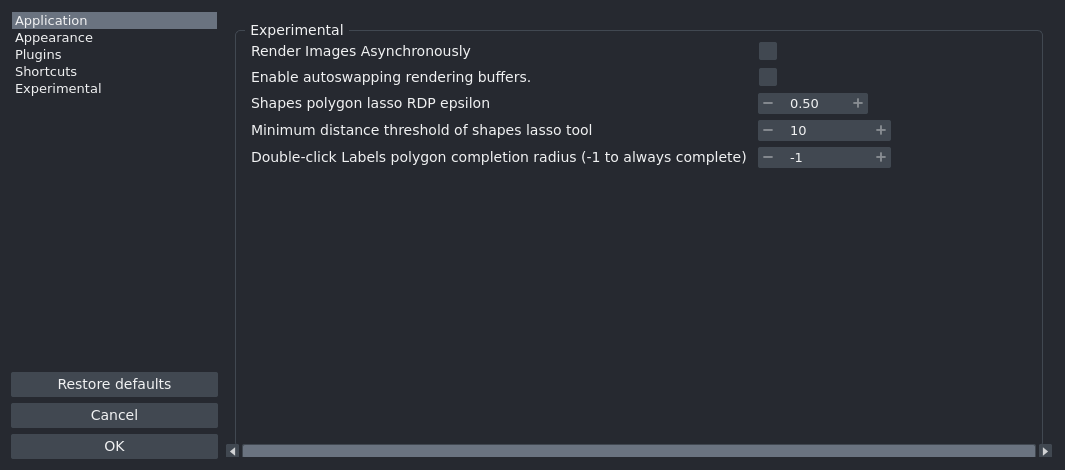
More details on the individual Experimental settings
Render Images Asynchronously
Asynchronous loading of image data. This setting partially loads data while viewing.
Access programmatically with
SETTINGS.experimental.async_.Environmental variable:
NAPARI_EXPERIMENTAL_ASYNC_Type:
boolDefault:
False.
Enable autoswapping rendering buffers.
Autoswapping rendering buffers improves quality by reducing tearing artifacts, while sacrificing some performance.
Access programmatically with
SETTINGS.experimental.autoswap_buffers.Environmental variable:
NAPARI_EXPERIMENTAL_AUTOSWAP_BUFFERSType:
boolDefault:
False.
Colormap backend to use for Labels layer
*Color mapping backend to use for Labels layer. ‘partsegcore’ requires the optional ‘partsegcore-compiled-backend’ package. ‘numba’ requires the optional ‘numba’ package. ‘pure python’ uses only NumPy and Python. The ‘fastest available’ backend will select the fastest installed backend. *
Access programmatically with
SETTINGS.experimental.colormap_backend.Environmental variable:
NAPARI_EXPERIMENTAL_COLORMAP_BACKENDType:
ColormapBackendDefault:
fastest_available.
Double-click Labels polygon completion radius (-1 to always complete)
Max radius in pixels from first vertex for double-click to complete a polygon; set -1 to always complete.
Access programmatically with
SETTINGS.experimental.completion_radius.Environmental variable:
NAPARI_EXPERIMENTAL_COMPLETION_RADIUSType:
intDefault:
-1.
Minimum distance threshold of shapes lasso and path tool
Value determines how many screen pixels one has to move before another vertex can be added to the polygonor path.
Access programmatically with
SETTINGS.experimental.lasso_vertex_distance.Environmental variable:
NAPARI_EXPERIMENTAL_LASSO_VERTEX_DISTANCEType:
ConstrainedIntValueDefault:
10.
Shapes polygon lasso and path RDP epsilon
Setting this higher removes more points from polygons or paths. Setting this to 0 keeps all vertices of a given polygon or path.
Access programmatically with
SETTINGS.experimental.rdp_epsilon.Environmental variable:
NAPARI_EXPERIMENTAL_RDP_EPSILONType:
ConstrainedFloatValueDefault:
0.5.
Triangulation backend to use for Shapes layer
*Triangulation backend to use for Shapes layer. The ‘bermuda’ requires the optional ‘bermuda’ package. The ‘partsegcore’ requires the optional ‘partsegcore-compiled-backend’ package. The ‘triangle’ requires the optional ‘triangle’ package. The ‘numba’ backend requires the optional ‘numba’ package. The ‘pure python’ backend uses the default Python triangulation from vispy. The ‘fastest available’ backend will select the fastest available backend. *
Access programmatically with
SETTINGS.experimental.triangulation_backend.Environmental variable:
NAPARI_EXPERIMENTAL_TRIANGULATION_BACKENDType:
TriangulationBackendDefault:
fastest_available.
Reset settings to defaults using the Preferences dialog#
To reset the preferences click on the Restore defaults button and continue
by clicking on Restore Defaults.

Overriding settings#
napari settings can also be overridden by using environment variables.
The variable names follow a pattern: they start with NAPARI,
followed by the Preference section name, yielding, for example, NAPARI_APPLICATION, followed by the setting
name, yielding, for example, NAPARI_APPLICATION_CONFIRM_CLOSE_WINDOW.
(This specific setting controls whether napari will prompt you to confirm closing the application.)
You can also find the environmentvariable names for each setting in the descriptions for each of the Preference sections above.
You can override settings for a single napari session by setting environment variables at launch:
On Mac and Linux:
NAPARI_APPLICATION_CONFIRM_CLOSE_WINDOW=False napari
On Windows:
set NAPARI_APPLICATION_CONFIRM_CLOSE_WINDOW=False && napari
Or programatically in a script/notebook:
import os
os.environ['NAPARI_APPLICATION_CONFIRM_CLOSE_WINDOW'] = 'False'
Or, depending on your shell, you can persist environment variables for a shell session
using the export command (e.g. bash, zsh):
export NAPARI_APPLICATION_CONFIRM_CLOSE_WINDOW=False
Or, to persist between shell sessions, add the above command to your
shell configuration file e.g ~/.bashrc or ~/.zshrc.